You can set up your contracts with your own custom terms, or if you don't have any of your own you can use a template, based off your licensing terms.
When a purchase has been made, your contracts will be emailed to your customers along with the beats. The customer will be able to download a separate contract for each beat. To set this up, follow these instructions;
-
Head to
Dashboard -> Selling Tools.->Licenses & Contracts -
Click the Edit Contract button under one of your licenses
-
In the window that opens you can enter your own terms, view the template terms, and copy and paste the template terms into the custom field and edit them
-
Save any changes and you're done with this part
Customers must first agree to your terms before they can complete the purchase, and contracts generate E-Signatures for both parties, providing added protection against chargebacks.
By heading to Dashboard -> Selling Tools -> Seller Preferences you can enter a legal name, as well as your business name - both will show on the contract, and an e-signature will be generated for your legal name
We’ve added a new audit log that records when the contract is signed, as well as the IP address used to sign it. This information has proved useful with download tracking so we’ve now added it to the contracts themselves to provide even more proof of a customer’s consent to the purchase and your terms. Our aim is to protect producers from chargebacks and disputes as much as possible.
Full contract customization is available to Platinum members only. If you have a free account, you can upgrade here.
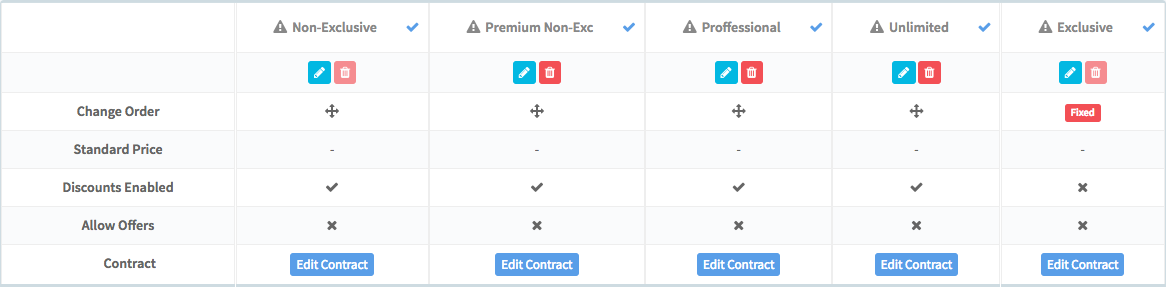
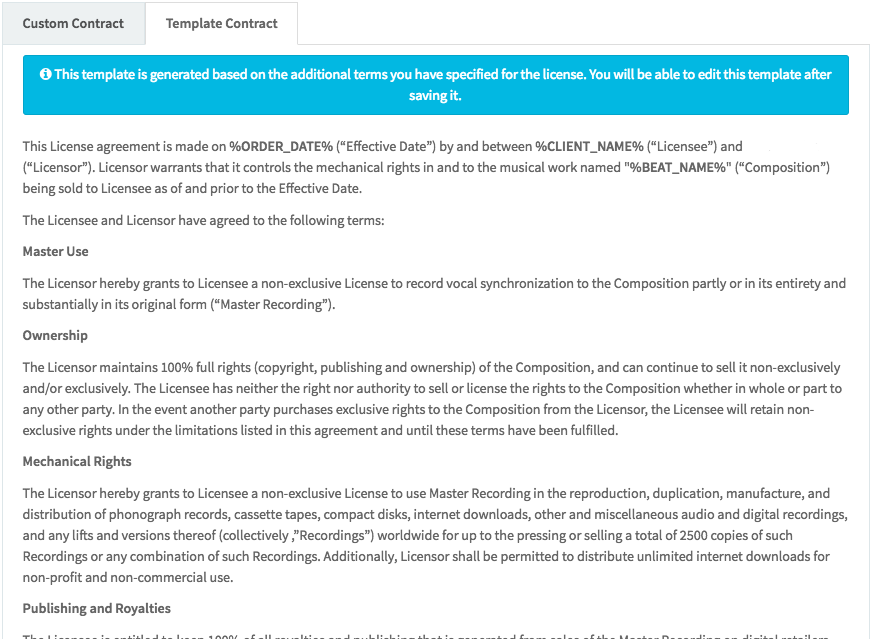
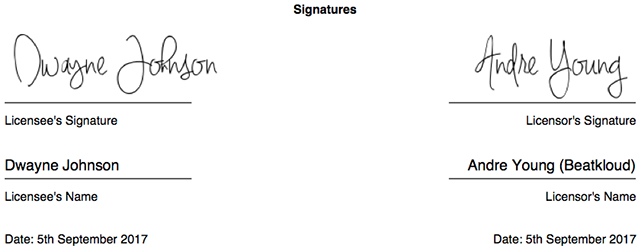
Ellis Houslin
Comments