If you are new to Google Analytics, please have a read of this tutorial to learn the basics, and how to set up your account. Google Analytics integration is available with the Platinum Producer Package to track your HTML5 Music Store.
If you have a free account, you can upgrade here.
To integrate your Google Analytics account with Airbit, follow these steps:
-
Head to
Dashboard -> Music Stores -> Analytics/tracking.
- Copy your
Tracking IDand Default Url you have specified in theProperty Settings(these can be found in your Google Analytics Admin section under Property Settings) and enter into the corresponding boxes on Airbit.
- Click Save
- Once your code has been generated, copy the code onto every page (in the coding) that you are displaying your music store on your website. You must enter this code between your
<head></head>tags, preferably right before the final</head>tag on each page.
If you are using the Infinity Store as a website, or redirecting users to a full page HTML store (i.e. not embedding either of these on an existing website), you do not need to take step 4, as you will not have an area to enter the code.
Google Analytics 4
For Google Analytics 4, you may need to take additional steps to ensure cross domain tracking works correctly when embedding your store on your website. To do this:
- In Google Analytics, click
Adminin the left-hand sidebar, thenData Streamsand select yourWeb Data Stream
- Scroll down and click
More Tagging Settings. - Click
Configure your domainsin the new window - Click
Add Conditionand enter "airbit.com" in the Domain field - Save your changes
With Google Analytics now incorporated into your website, you can track almost everything that your visitors are doing when using your HTML5 music stores.
In your Google Analytics account, in Behaviour -> Events you'll be able to see what your visitors are doing when using you music store. This includes beats being added to the cart, beat plays, shares, etc.
You can also keep an eye on your conversions in the Conversions section. This will show you how many visitors are actually converting into paying customers, and will give you valuable information to help you improve your business.
PLEASE NOTE: You will need to enable Ecommerce in your Google Analytics settings to receive sales data.
To do this:
- In the
VIEWcolumn, selectEcommerce Settings. - Click the Enable Ecommerce toggle ON.
- Optional: Click the Enable Related Products toggle ON.
- Click Next step.
- Click Submit.
You can view a full guide to setting up Ecommerce here
You can find more help on Google Analytics here
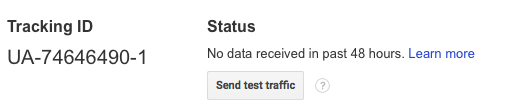

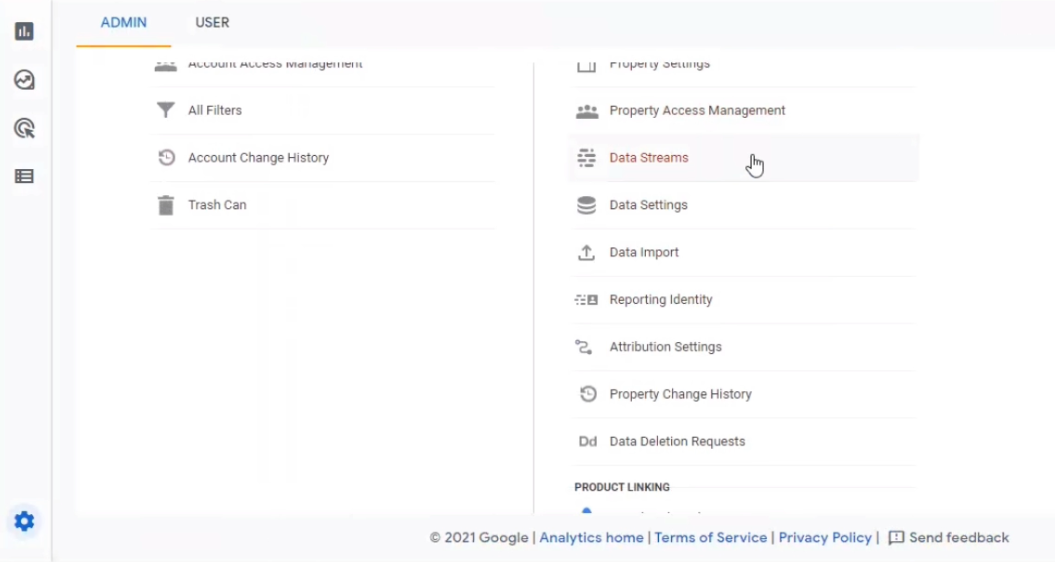
Ellis Houslin
Comments
BerryPressedMusic
You guys ought to be ashamed of yourself with this outdated as information! There should be videos to apply this method!
I'm strongly considering not resigning up
Rojoz Production
It says click here for Infinity Store and it still takes me to this same page