Sound Packs - also called sound kits, sample packs, loop kits, construction kits, etc. - are a great way to bring in extra revenue, and explore your creativity. They can contain any of the following:
- Loops - usually a short melody or drum loop which can form the basis of a beat. Often referred to as samples.
- One shots - an individual sound or drum hit - e.g. a snare hit
- Presets - these are a group of sounds that you can use/manipulate to create melodies or new sounds. Examples of presets are
- DAW presets - can contain channel strips, synth presets, track templates
- Synth presets - a group of sounds created for a specific synthesizer
- VST presets - a group of sounds created for a specific VST
- MIDI - a collection of MIDIs which you can apply your own sounds to
- + more
You can sell your Sound Packs via your existing Airbit store and/or create a new store for them.
How to create Sound Packs
1. Head to Dashboard > Music & Media > Sound Packs.
- Click
+New Sound Packthen drag & drop your zip file, or click to select from your drive. Your Sound Pack must be in a zip folder, no larger than 3gb
2. Whilst the zip file is uploading, you can:
- Add your master preview file (e.g. a 2 minute compilation of sounds or beats that demonstrate use of the files in your pack)
- Add sample files (previews of the individual sounds contained)
3. Click Next to add the details for your Sound Pack. This includes the title, description, artwork, YouTube link (if applicable), sound types, tags & instruments.
- Sound types will show whether your pack contains loops, one shots, presets, etc.
- Tags will describe your pack and help it be found in the correct search results (e.g. #drake, #ambient, #rnb, etc.)
- Instruments will show which instruments are contained in your pack
4. Click Save and Continue to select which licenses will be available on this kit. Simply click the toggle next to each license to enable/disable it. (More on licenses below)
5. Click Next to preview your kit before finalizing all changes
- If at any point during upload you need to go back a step, you can click the
Backbutton. - And once finished, you can edit the pack at any time by going to
Music & Media > Sound Packsand clicking the name to edit it.
Adding Licenses & Agreements
Now that you have your kits, you'll want to create licences & agreements (contracts) for them. To do this:
1. Head to Dashboard > Selling Tools > Sound Pack Agreements to view, edit or create an agreement (contract)
- On this page you can click
+New Agreementto create your own agreement, or you can click any agreement name to view and edit it. All users will have our default Royalty Free Agreement to begin with.
2. Then click Sound Pack Licenses in your Studio menu to create a license and attach the agreement to it.
- Click
+New Licenseto create a new license - Enter the name & price, and select which agreement will accompany this license
- You can link it to existing Sound Packs by clicking
+Sound Packsat the bottom to choose which packs this license will be available for. You can clickSelect Allto apply to all kits.
How to display Sound Packs in your Infinity Store
To display your packs in an existing Infinity Store:
1. Head to your store (yourusername.infinity.airbit.com) and click the settings cog in the top right
2. Click Pages to add or edit a page
3. If you already have a Sound Kit page, your packs will be displayed automatically. Otherwise, click Add a Page, select Sound Kits and enter a name.
4. Click Settings next to your new page in your list of pages to edit the page icon, display format, etc.
To display your packs in a new Infinity Store configuration:
1. Head to your store (yourusername.infinity.airbit.com) and click the settings cog in the top right
2. Click New Config to create a new configuration (which will be your new store), then select Sound Kit Store and follow the on-screen wizard to complete the setup.
3. You now have a brand new Sound Kit store, and your kits will be displayed automatically.
How to display Sound Packs in your HTML5 store
1. Go to Dashboard > Music Stores > HTML5 Stores (https://app.airbit.com/stores/html5)
2. Select your configuration from the drop down menu or click +Create a New Configuration
3. Click Tabs and select Sound Kits from the Type drop-down menu.
4. Name your tab and save the changes. Your kits will now be displayed in that store.
Any tabs you add to the HTML5 store will be for that store configuration only. If you want multiple stores displaying your kits, you'll need to add a tab for this in each configuration. You can find more info about using multiple configurations here.
Sound Packs are available to Platinum members only. If you have a free account, you can upgrade here.
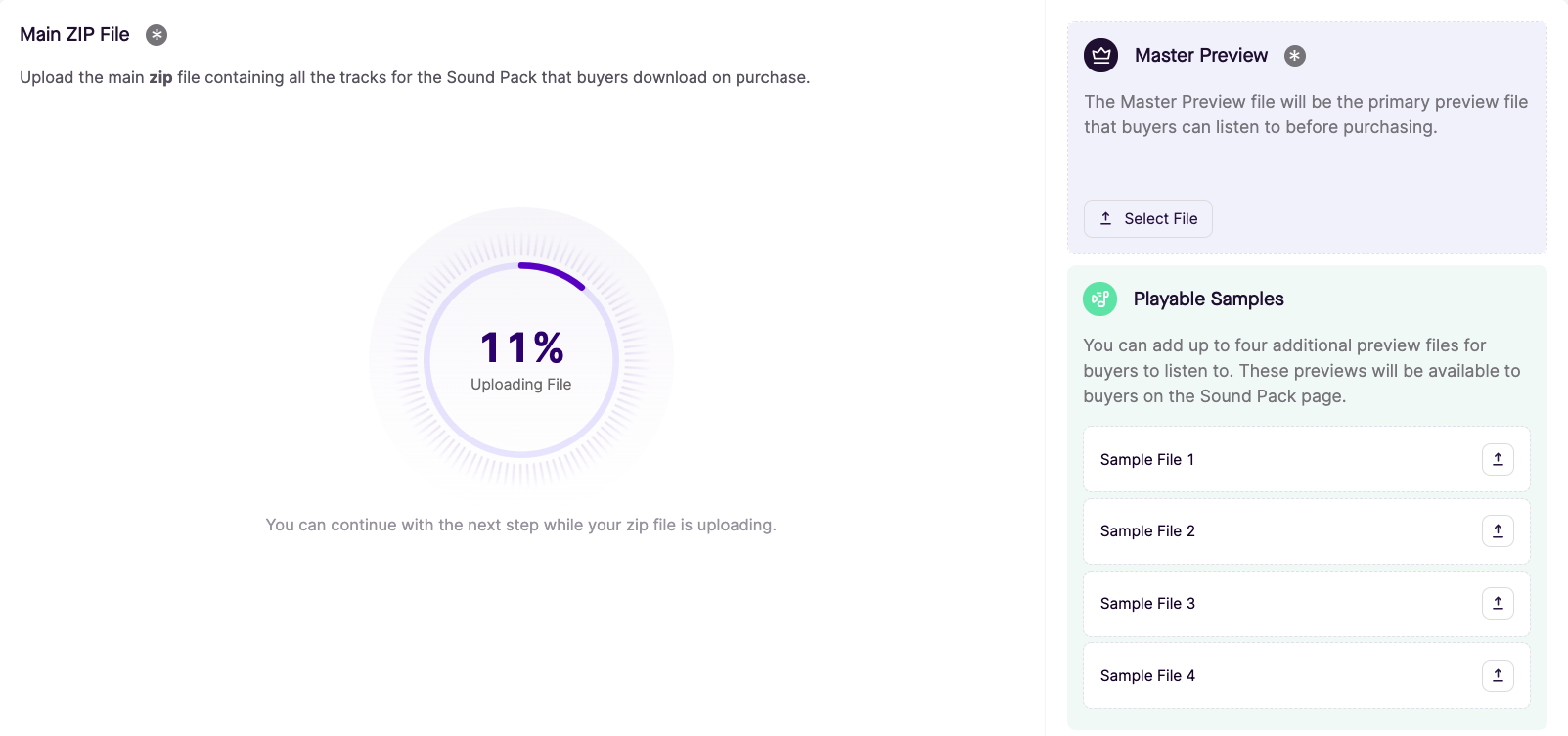

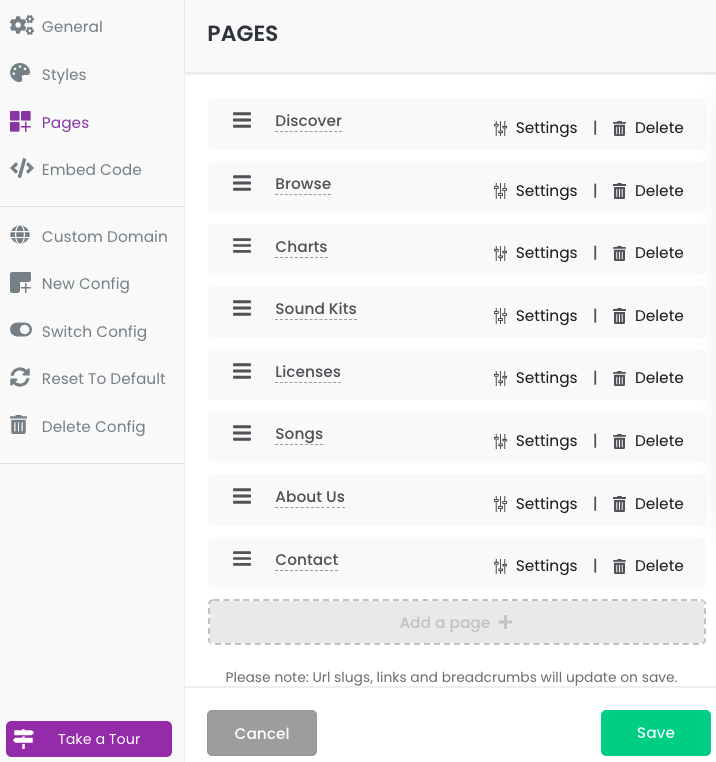
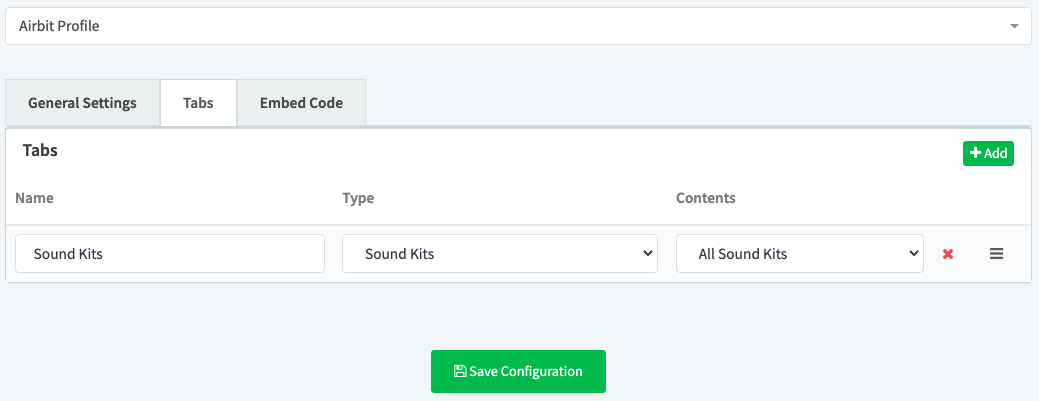
Ellis Houslin
Comments