When uploading your beats to Airbit, you can automatically post these to YouTube & TikTok, with the videos created for you. Using our upload process, a video will be created containing your artwork, titles, visualizer, description, etc. and posted to each platform.
You can also post videos for existing beats, as covered at the bottom of this guide.
Before you get started, you'll need to connect your YouTube and/or TikTok account(s). This can be done in Selling Tools > Connect Socials (https://app.airbit.com/social). If you've previously connected your YouTube account, you'll need to reconnect this to approve new permissions. Just click the 'unlink' icon to the right, then click the connect button again.
To post your beat videos (for new uploads):
- Head to
Music & Media > Beats > Uploadto upload your beats. We have a full guide to uploading beats here. - On the upload page, Go to the
Post to Socialstab > select the YouTube &/or TikTok checkboxes - Select your Artwork, either from your existing pool, or by uploading a new image. This will be used for the image in the video.
- For YouTube, add your title & description, select your channel and video visibility
- For TikTok, set your start and end time - this is the section of your beat that will be used for the video.
- This will create a draft video in your TikTok account, and you must then go to the mobile app to post it. (Go to your Inbox on TikTok, click
Edit Your Video> Make the changes >Next > Edit Options > Post.)
- This will create a draft video in your TikTok account, and you must then go to the mobile app to post it. (Go to your Inbox on TikTok, click
- Click Save.
For existing beats, simply head to your Beats page (app.airbit.com/beats) click the beat name to view the details, then scroll down and click 'Post To YouTube' or 'Upload Draft To TikTok'. You will then need to take the steps above to post to each network.
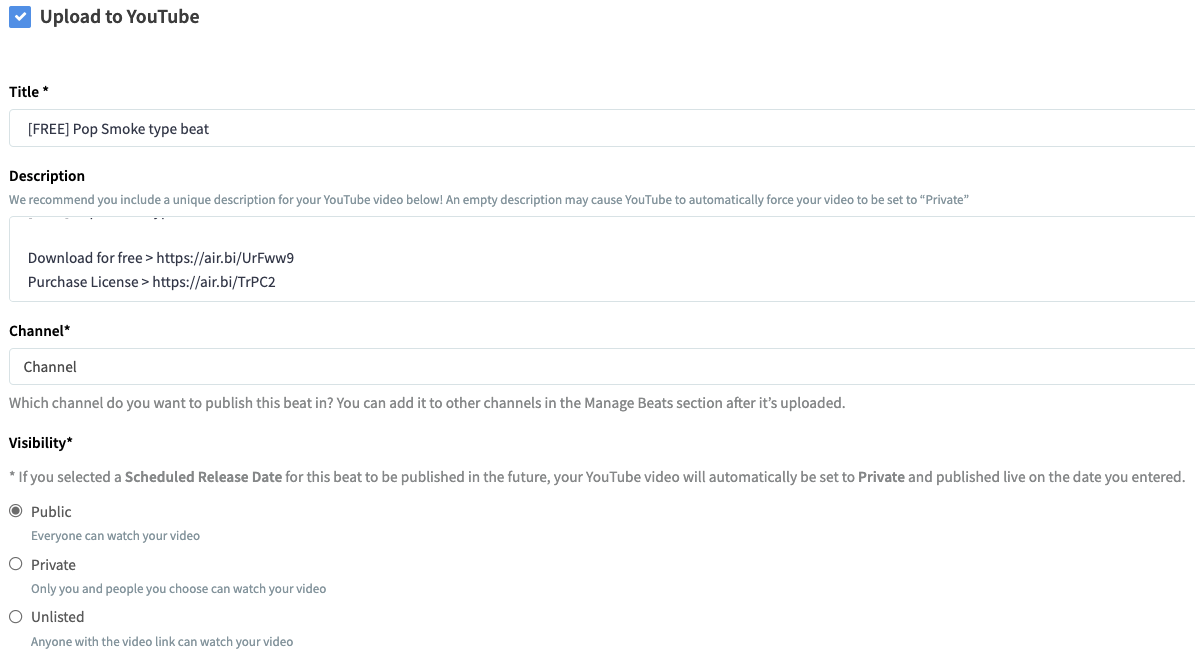
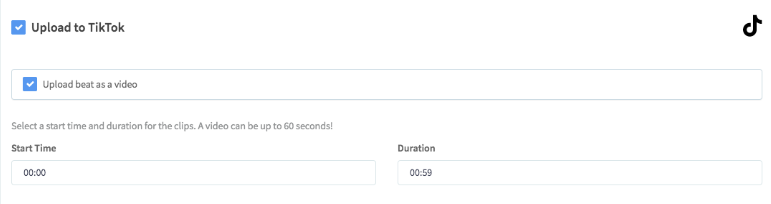
Ellis Houslin
Comments