What are tagged beats?
Tagged beats are simply beats that have your voicetag (watermark) on them. This is the best protection you can get when placing your music online, it will render the beats useless to any thieves. Tagged beats are used for streaming on your stores and can also be given away as free downloads on your stores too.
What shall I upload first, the untagged beat or the tagged beat?
You must always upload the untagged (or intro-tagged) beat first. After you upload the untagged beat, MP3 or WAV - a tagged version will automatically be generated by our system using your custom voicetag.
Do I have to manually tag all my beats?
Not unless you want to! When you upload an new beat, a tagged version will automatically be generated thanks to Autotag. Autotag will use your custom voicetag if you have one uploaded, or the default Airbit tag if you don't. If you have existing beats without a tagged version attached, you can use Autotag to tag them too!
It you prefer to mix your tag into your own beats and upload them manually, then you can still do that following the instructions below:
How do I manually upload tagged beats?
To manually upload tagged beats head over to Dashboard > Music & Media > Beats > Upload and click Tagged. You can only upload mp3s here
Drop your tagged mp3 inside the dashed box, or click inside the box and select your file from your folder
Once the files have uploaded select the linked beat for each file from the drop down menu and click Save.
Tagged beats are available to Platinum members only. If you have a free account, you can upgrade here.
Click here to see how to add to existing beats
Click here to see how to upload a new beat
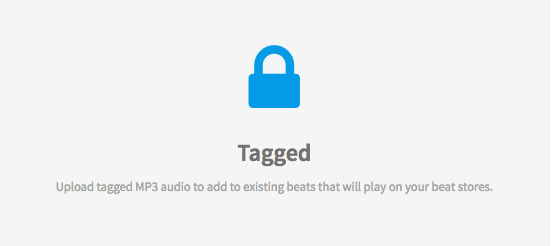
Ellis Houslin
Comments
BOBILL
how do you adjust loudness?
do you use loudness normalization in airbit web player?