To add files to existing beats, or replace existing files on your beats head over to Dashboard > Music & Media > Beats > Upload
Click the 'Replace' option
Drop your files onto the uploader, or click inside the dashed box and select your files
Once your files have uploaded, you will be able to choose which beats you want to link the files to.
Select the relevant beat for each file and click Save
Please note - if you are replacing any files you will also need to replace the tagged file, as this doesn't happen automatically. To do this, simply select the beat and run the Autotag again (or upload your own new tagged version)
The 'Replace' option is available to Platinum members only. If you have a free account, you can upgrade here.
Click here to see how to upload tagged beats
Click here to see how to upload a new beat
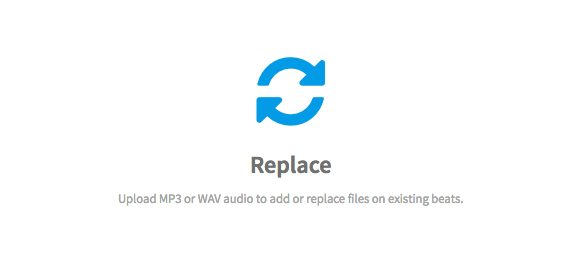
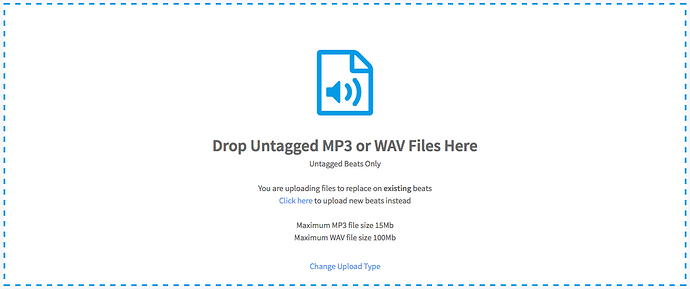
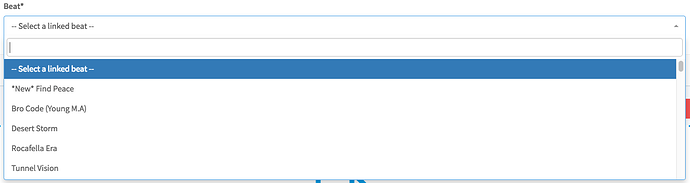
Ellis Houslin
Comments
Kamaqi Sound
Hello... Is this a premium feature? cus right now I dont see it. And I would like to be sure that, if I pay.. I WILL, have this feature. thanks
KoroshiyaBeats
Hi Ellis.
I don't have a Replace option. Is this only available on an upgraded account? I couldn't see this anywhere.
Cheers
P-!iLLA
how do I add a WAV file to my track ?
CS
I am trying to replace a file for one of my beats but I do not see "replace" under upload tab.
Antoine redd
My beats not uploading I put them wav file but how do I set the untagged stuff up