A tagged beat is a single MP3 beat with your voicetag looped and mixed in throughout. It’s used for streaming on your stores for protection against unauthorized use, and you can automatically created tagged versions of your beats directly on Airbit.
From your Dashboard, head to Music & Media > Beats and select your beats using the checkbox. Then select 'Autotag' from the tabs above
Remember to click 'Show All' before selecting your beats if you have more than 20 and want to tag them all.
If you have a custom tag uploaded in Settings > Voicetag, this will be used, otherwise the default Airbit tag will be used.
Depending on how many beats you're tagging at once, the processing stage will take anywhere from a few seconds to a few minutes, and you're free to close the browser and the processing will continue. (You will need to refresh the page to see the updated results anyway).
For security, all beats are automatically tagged as soon as they're uploaded.
Please note, if you are replacing any files you will also need to replace the tagged file, as this doesn't happen automatically. To do this, simply select the beat and run the Autotag again.
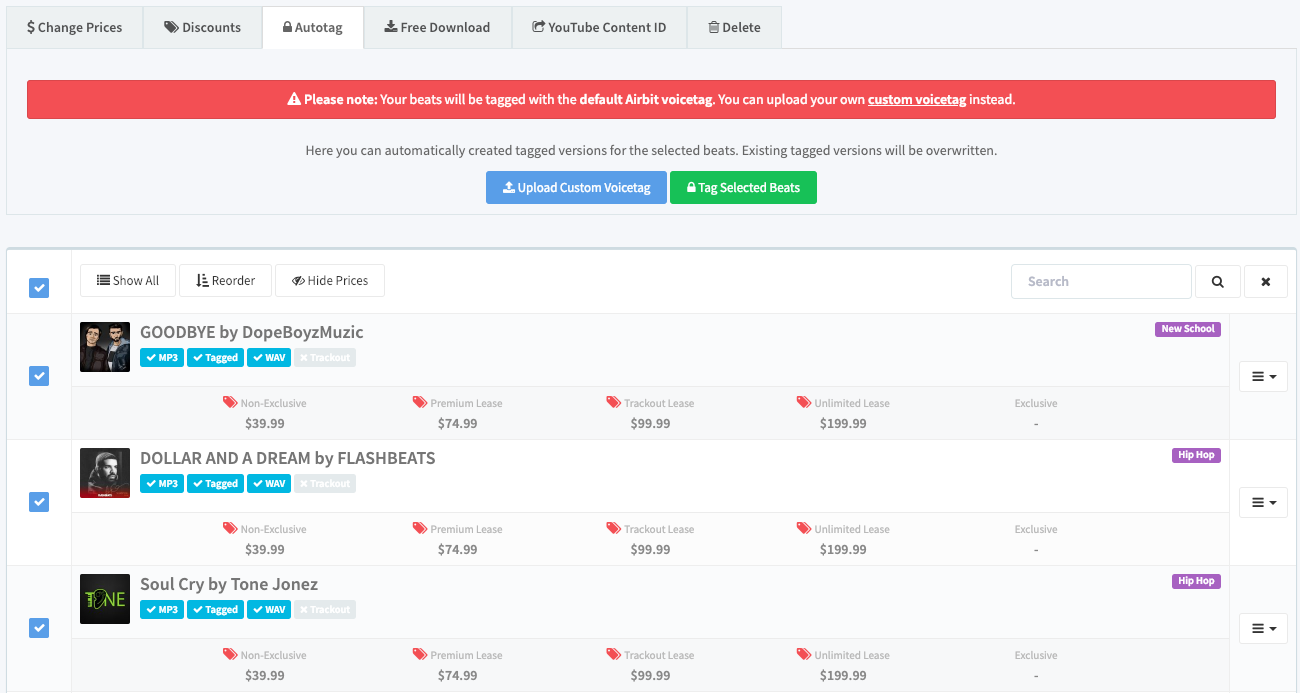
Ellis Houslin
Comments
-PRODBY.TRADE$MARK-
my autotag keeps repeating why?
Stax Status
Hi! I'm having trouble with AutoTag. I used the Select All box to select them, then go to the Autotag tab and press the Tag Selected Beats button. It then says they are in the process of being tagged, but they take forever (like it's hung on an infinite loop). When I close the window or even just click on another Airbit menu item and then come, back, it still says the beat is untagged. Please help I'm very frustrated and don't want to pay for a service I can't use! Thank you!